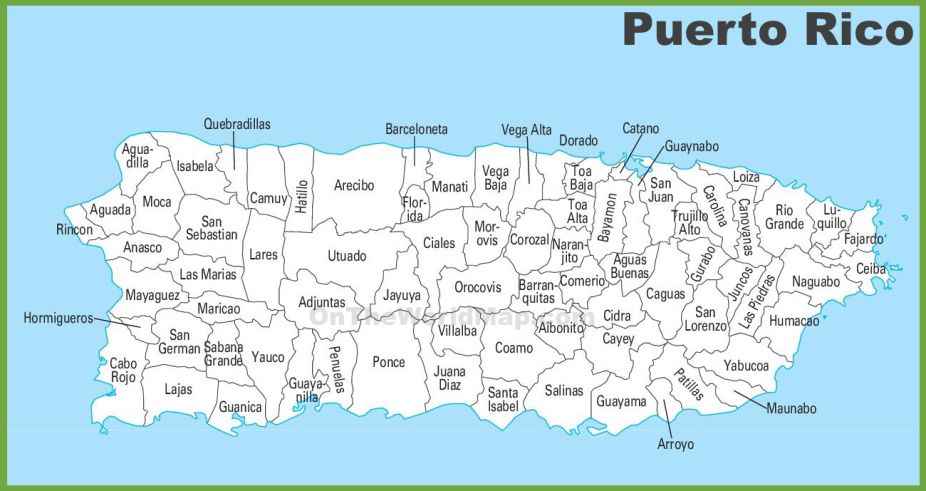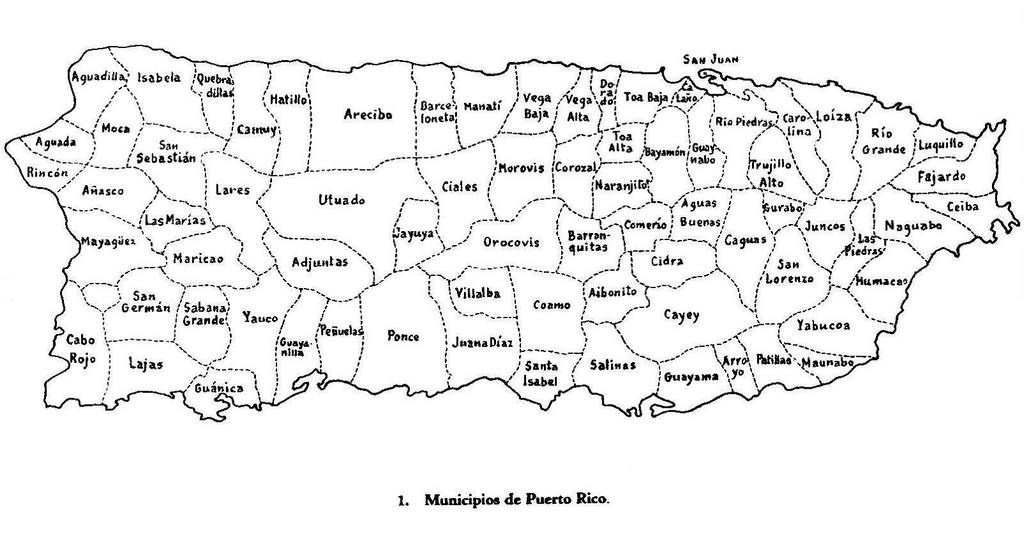Mapa municipal de puerto rico: Mapa de Puerto Rico | Puerto Rico Mapas
Mapa Puerto Rico Interactivo –
Skip to content
La Junta de Planificación de Puerto Rico fue creada en 1975 a través de la Ley Núm. 75 de 24 de junio de 1975, conocida como “Ley Orgánica de la Junta de Planificación de Puerto Rico
La Junta de Planificación de Puerto Rico fue creada en 1975 a través de la Ley Núm. 75 de 24 de junio de 1975, conocida como “Ley Orgánica de la Junta de Planificación de Puerto Rico
MIPR es el portal electrónico de aplicaciones geográficas del gobierno de Puerto Rico. Esta aplicación ofrece funcionalidades de Sistemas de Información Geográfica para localizar y evaluar características ambientales y físicas de cualquier lugar en Puerto Rico. Este portal centraliza la mayoría de los datos geográficos de Puerto Rico y brinda información sobre las políticas de desarrollo asociados a los terrenos de Puerto Rico. Además mejora las prácticas en la recolección, producción, distribución y uso de datos geoespaciales estandarizados.
Además mejora las prácticas en la recolección, producción, distribución y uso de datos geoespaciales estandarizados.
Los datos geográficos (geodatos) que ponemos a su disposición son utilizados por diversas entidades del gobierno. Estos geodatos se utilizan en los procesos de planificación y desarrollo de nuestra Isla y están disponibles para que se utilicen en la toma de decisiones
Nuestros objetivos principales:
- Fomentar el uso responsable, coordinado y estandarizado de los datos espaciales para que la información geográfica sea útil a sus múltiples usuarios.
- Introducir funcionalidades de GIS en los procesos diarios de entidades gubernamentales y privadas.
- Integrar la información geográfica de las agencias estatales, federales y municipales en un solo portal electrónico.
La Junta de Planificación provee adiestramientos para las personas interesadas en conocer más sobre el Puerto Rico Interactivo, llámenos, hay adiestramientos disponibles.
Estos son ofrecidos por el personal especializado del Sub-Programa de Sistemas de Información Geográfica. Para reservaciones y detalles comuníquese al (787) 723-6200 (3) ext. 16603.
Ya está disponible el Nuevo Mapa Interactivo de Puerto Rico; donde se integran todos los mapas de la Junta de Planificación en una sola plataforma:
1. Mapa Límites Administrativos
2. Mapa Valor Ecológico
3. Mapa Geología
4. Mapa Valor Agrícola
5. Mapa Calidad del Ambiente
6. Mapa Riesgo
7. Mapa Infraestructura
8. Mapa Telecomunicaciones
9. Mapa AAA
10. Mapa AEE
11. Mapa Valor Cultural
12. Mapa Interés Turístico
13. Mapa Socio Económico
14. Mapa de Permiso (ARPE, OGPe, JP)
15. Mapa Reglamentario
16. Mapa de Calificación
17. Mapa de Tenencias de los Terrenos
18. Mapa de Análisis
19. Mapa del CRIM
20. Mapa del Plan de Uso de Terrenos
Enlace: MIPR
Skip to content
404 – PAGE NOT FOUND
Why am I seeing this page?
404 means the file is not found. If you have already uploaded the file then the name may be misspelled or it is in a different folder.
If you have already uploaded the file then the name may be misspelled or it is in a different folder.
Other Possible Causes
You may get a 404 error for images because you have Hot Link Protection turned on and the domain is not on the list of authorized domains.
If you go to your temporary url (http://ip/~username/) and get this error, there maybe a problem with the rule set stored in an .htaccess file. You can try renaming that file to .htaccess-backup and refreshing the site to see if that resolves the issue.
It is also possible that you have inadvertently deleted your document root or the your account may need to be recreated. Either way, please contact your web host immediately.
Are you using WordPress? See the Section on 404 errors after clicking a link in WordPress.
How to find the correct spelling and folder
Missing or Broken Files
When you get a 404 error be sure to check the URL that you are attempting to use in your browser. This tells the server what resource it should attempt to request.
This tells the server what resource it should attempt to request.
http://example.com/example/Example/help.html
In this example the file must be in public_html/example/Example/
Notice that the CaSe is important in this example. On platforms that enforce case-sensitivity example and Example are not the same locations.
For addon domains, the file must be in public_html/addondomain.com/example/Example/ and the names are case-sensitive.
Broken Image
When you have a missing image on your site you may see a box on your page with with a red X where the image is missing. Right click on the X and choose Properties. The properties will tell you the path and file name that cannot be found.
This varies by browser, if you do not see a box on your page with a red X try right clicking on the page, then select View Page Info, and goto the Media Tab.
http://example.com/cgi-sys/images/banner.PNG
In this example the image file must be in public_html/cgi-sys/images/
Notice that the CaSe is important in this example. On platforms that enforce case-sensitivity PNG and png are not the same locations.
404 Errors After Clicking WordPress Links
When working with WordPress, 404 Page Not Found errors can often occur when a new theme has been activated or when the rewrite rules in the .htaccess file have been altered.
When you encounter a 404 error in WordPress, you have two options for correcting it.
Option 1: Correct the Permalinks
- Log in to WordPress.
- From the left-hand navigation menu in WordPress, click Settings > Permalinks (Note the current setting. If you are using a custom structure, copy or save the custom structure somewhere.)
- Select Default.
 index.php$ – [L]
index.php$ – [L]
RewriteCond %{REQUEST_FILENAME} !-f
RewriteCond %{REQUEST_FILENAME} !-d
RewriteRule . /index.php [L]
</IfModule>
# End WordPressIf your blog is showing the wrong domain name in links, redirecting to another site, or is missing images and style, these are all usually related to the same problem: you have the wrong domain name configured in your WordPress blog.
How to modify your .htaccess file
The .htaccess file contains directives (instructions) that tell the server how to behave in certain scenarios and directly affect how your website functions.
Redirects and rewriting URLs are two very common directives found in a .htaccess file, and many scripts such as WordPress, Drupal, Joomla and Magento add directives to the .htaccess so those scripts can function.
It is possible that you may need to edit the .htaccess file at some point, for various reasons.This section covers how to edit the file in cPanel, but not what may need to be changed.
 (You may need to consult other articles and resources for that information.)
(You may need to consult other articles and resources for that information.)There are Many Ways to Edit a .htaccess File
- Edit the file on your computer and upload it to the server via FTP
- Use an FTP program’s Edit Mode
- Use SSH and a text editor
- Use the File Manager in cPanel
The easiest way to edit a .htaccess file for most people is through the File Manager in cPanel.
How to Edit .htaccess files in cPanel’s File Manager
Before you do anything, it is suggested that you backup your website so that you can revert back to a previous version if something goes wrong.
Open the File Manager
- Log into cPanel.
- In the Files section, click on the File Manager icon.
- Check the box for Document Root for and select the domain name you wish to access from the drop-down menu.
- Make sure Show Hidden Files (dotfiles)” is checked.

- Click Go. The File Manager will open in a new tab or window.
- Look for the .htaccess file in the list of files. You may need to scroll to find it.
To Edit the .htaccess File
- Right click on the .htaccess file and click Code Edit from the menu. Alternatively, you can click on the icon for the .htaccess file and then click on the Code Editor icon at the top of the page.
- A dialogue box may appear asking you about encoding. Just click Edit to continue. The editor will open in a new window.
- Edit the file as needed.
- Click Save Changes in the upper right hand corner when done. The changes will be saved.
- Test your website to make sure your changes were successfully saved. If not, correct the error or revert back to the previous version until your site works again.

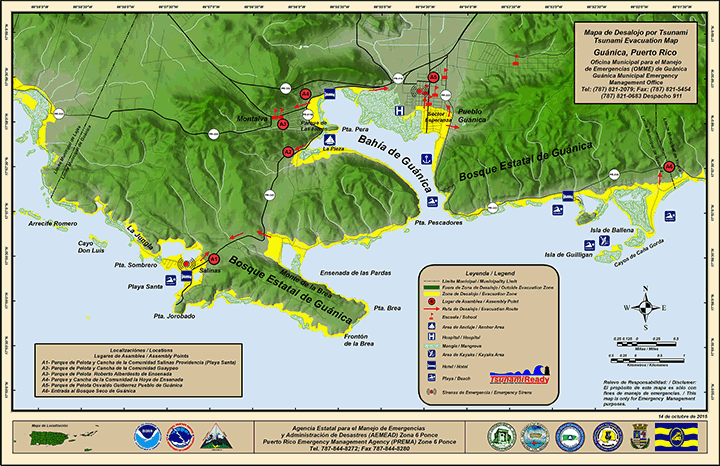 index.php$ – [L]
index.php$ – [L]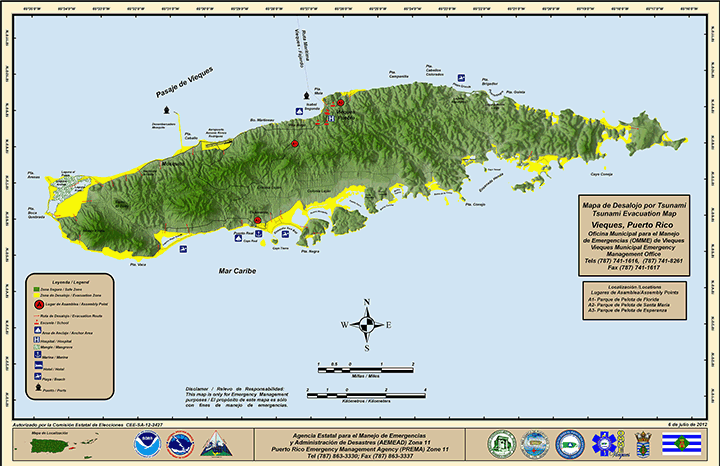 (You may need to consult other articles and resources for that information.)
(You may need to consult other articles and resources for that information.)